3DO BIOS Download
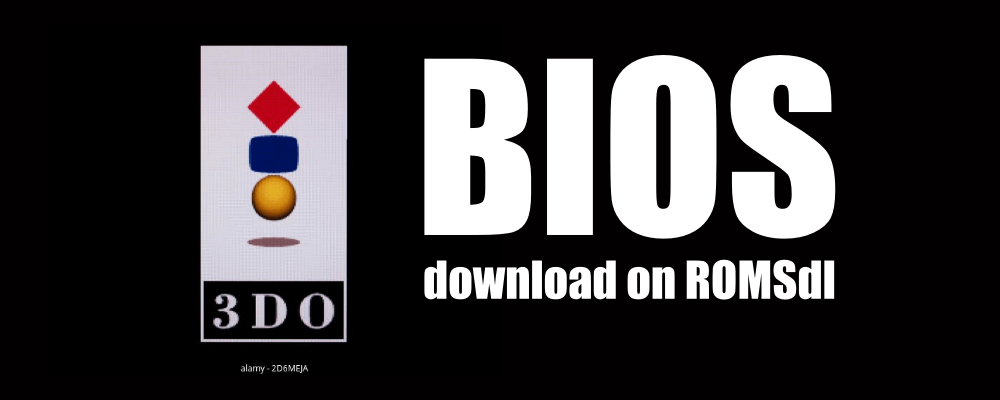
The 3DO Interactive Multiplayer, commonly called the 3DO, is a home video game console released in 1993. The 3DO was designed to be licensed to other manufacturers rather than having one company produce the console. This was an unusual business model at the time.
What is BIOS for Emulator? Why Need It?
BIOS stands for Basic Input/Output System. It is software that handles low-level functions between the operating system and hardware on a computer or console.
For the 3DO, the BIOS contains code that initializes components like the CPU, memory, and graphics. It also has functionality related to booting, input/output operations, and accessing storage media.
Emulators are programs that mimic the behavior of game consoles on a PC. Emulators need an accurate BIOS file to work properly. The BIOS provides critical instructions that the emulator needs to replicate the functioning of real 3DO hardware. Without it, most games will not run.
So, in summary, 3DO emulator software requires the real BIOS file to operate correctly. The BIOS gives the emulator the basic input/output and initialization routines required to boot up games and access hardware.
About 3DO Interactive Multiplayer BIOS
The 3DO’s BIOS is stored on a ROM chip inside the console. It contains executable low-level code for booting up the system and controlling the components.
Some key responsibilities of the 3DO BIOS are:
- Initializing CPU, memory, and graphics at startup
- Providing basic input/output services for accessing storage, controllers, etc.
- Loading larger programs into memory for execution
- Exposing API functions for hardware control
- Handling basic system management and multitasking
The BIOS also includes compressed font data that is decompressed and loaded into VRAM for displaying text.
The 3DO BIOS went through several revisions across the console’s lifespan. Later versions fixed bugs and added features. Emulators may require a specific BIOS version for best compatibility with certain games.
How to Configure 3DO BIOS in Emulators
Most 3DO emulators require the BIOS file to be dumped from an original console and provided to the emulator. Here are the basic steps to set up the BIOS:
- Obtain the BIOS – You need to source a copy of the 3DO BIOS file, commonly called
3do_arcade_bios.bin. - Locate BIOS folder – The emulator will have a specific directory/folder where BIOS files should be placed. This is often called something like
biosorroms/bios. - Copy or move – Copy or move your 3DO BIOS file into the emulator’s BIOS folder.
- Configure emulator – Open the emulator’s settings or configuration panel. Look for options related to the BIOS and point it to the BIOS file’s location.
Once configured properly, the emulator will load and utilize the BIOS when booting up 3DO games. Without the BIOS present, the emulated hardware will not initialize correctly and games will fail to load.
Some 3DO BIOS Emulators
There are a few popular emulators for running 3DO games on modern systems:
- 4DO – Accurate commercial emulator for Windows and Mac. Requires the BIOS file.
- Phoenix – Open source, customizable emulator for Windows/Mac/Linux. Also needs the BIOS.
- RetroArch – Multi-system emulator with a 3DO core. Can use the BIOS file for best compatibility.
- FreeDO – An older open-source emulator for Windows. Compatibility varies without BIOS.
The most accurate emulation will be achieved by using Phoenix or 4DO and supplying the original dumped BIOS file. RetroArch’s 3DO core also benefits from having the BIOS available.
Download 3DO BIOS File on Romsdl.net
Users should download from trusted and legal sources to get an original BIOS dump for emulators. One reputable site is ROMsdl.net, which hosts BIOS files for emulation purposes.
It is crucial to only obtain BIOS files from sites that legally permit distribution for personal/educational use. Uploading or downloading copyrighted code without permission is illegal. But sites like ROMsdl provide properly dumped BIOS for legacy consoles to keep old games alive through emulation.
The 3DO BIOS archive on ROMsdl is called 3do_arcade_bios.bin and contains the necessary code to boot the console on emulators. All emulator projects mentioned above can utilize this file for greatly enhanced compatibility.
Q&A
Q: Do all 3DO games require the BIOS to run in emulators?
A: Most games do need the BIOS for proper functionality, boot process and low-level hardware access. A small number of releases may work without it, but compatibility will be broken in most cases.
Q: Where exactly should I place the BIOS file for the emulator?
A: There is usually a BIOS folder in the emulator’s installation directory, often called bios or roms/bios. The README or documentation should indicate the proper location.
Q: Is it legal to download a BIOS file for emulation purposes?
A: Downloading legitimate dumps of BIOS code for personal, non-commercial emulator use is normally considered fair use and not infringing on copyrights. However, uploading or distributing copyrighted code without permission is illegal.
Q: Do different 3DO models have different BIOS versions?
A: Yes, there were some slight revisions between hardware models. Emulators may require or recommend a specific BIOS version for best compatibility.
Q: Can I just extract the BIOS from an emulator instead of downloading it?
A: Most emulators do not include copyrighted BIOS code. The files must be sourced from official console dumps instead.
Conclusion
The BIOS file is an integral component for accurate 3DO emulation. It provides the low-level routines, initialization, and hardware access needed by system emulators. While a small number of games can boot without BIOS, most require it for proper functionality. Downloading a legitimate BIOS dump from trusted sites like ROMsdl can help keep the 3DO library alive and playable for retro gaming enthusiasts. With the BIOS set up in emulator software like Phoenix, 4DO or RetroArch, the unique 3DO game catalog can be enjoyed on modern computers and devices.