GameBoy Color BIOS – GBC Boot ROM
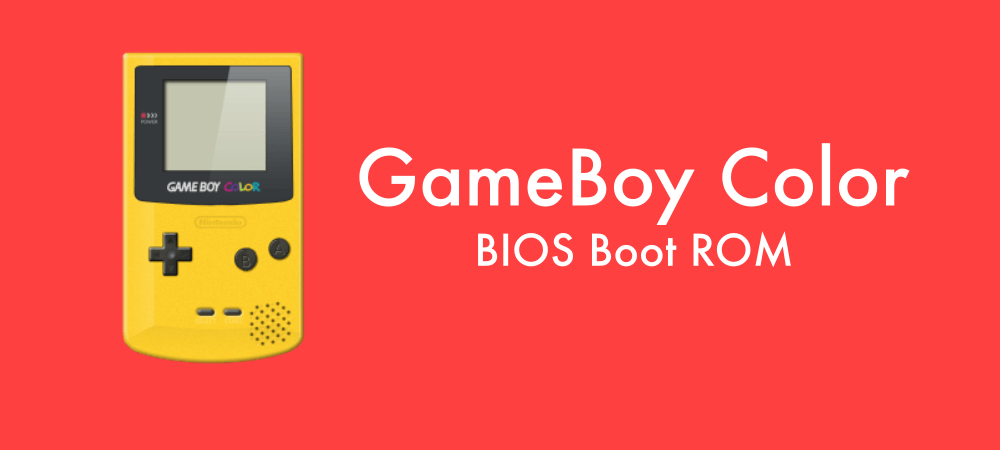
Overview of the GameBoy Color System
Nintendo created the Game Boy Color (GBC), a portable video game system introduced in the latter part of 1998. It is considerably smaller than the original Game Boy model but more significant than the Game Boy Pocket. It replaced the original Game Boy. Nintendo’s solution to complaints over the “puke green” monochrome screen on previous Game Boy models was the Game Boy Color. Nintendo outperformed rivals with the Game Boy Color, offering full-color gaming.
A color screen with a 32,768 color palette that can display up to 56 colors at once is a feature of the Game Boy Color. Compared to the Game Boy Pocket, it has a twice-faster processor and four times more memory. The complete library of original Game Boy games and other titles tailored for its color capabilities are playable on the Game Boy Color. There are very few incompatible games. The GBC had a significant edge over other systems thanks to its backward compatibility.
Because of its mobility, price, game library, and high brand awareness, the Game Boy Color dominated the portable market despite criticism that its technology was inadequate compared to its peers, such as the Sega Game Gear. After the Game Boy Advance was released in 2003, production stopped.
Important Hardware Details
- Primary CPU: Sharp LR35902 (4.19MHz, Zilog Z80-based)
- Display: 10:9 aspect ratio, 160×144 pixels
- Color Scheme: 32,768 hues
- Maximum Colors on Screen: 56 out of 512 possible tiles
- Sprites: 40 or more @ 8×8 or 8×16 pixels per scanline
- 32KB RAM and 16KB VRAM for memory
- Sound: one PCM channel, one noise channel, and two square waves
- Media: Infrared wireless connection connector; up to 8MB cartridge capacity
- Power: 30 hours of playtime with two AA batteries
The GameBoy Color BIOS’s Function
The boot ROM chip found within the GameBoy Color console is called the GameBoy Color BIOS. The low-level “BIOS” programming that launches when the GameBoy initially powers on is contained on this chip. It boots the game program from the cartridge slot after initializing the hardware and doing diagnostics.
Essential functions, including handling inputs, regulating sound, showing the GameBoy logo during startup, and interacting with peripherals, are all controlled by the BIOS. Additionally, the BIOS code emulates some of the peculiarities of the original GameBoy hardware. When playing games made for the original GameBoy on the updated GBC model, this is crucial for accuracy.
Emulators for the GameBoy must accurately replicate this boot procedure and hardware setup. Instead of requiring users to supply their own BIOS image, most emulators come with an open-source BIOS implementation. Having the actual BIOS file, though, can help with accuracy.
How to download GameBoy Color BIOS Boot ROM and Use It
Sharing the original GameBoy Color BIOS file is forbidden due to copyrighted code. It may be removed from a GameBoy Color system board for personal usage in emulation.
To get the most authentic Gameboy Color game emulation, you’ll need the original system’s BIOS file. Go to the reputable ROM website Romsdl.net to safely and thoroughly get the GBC BIOS at no cost. Romsdl.net’s user interface is straightforward, making finding and downloading the appropriate BIOS file for your emulator is simple.
With the original GBC BIOS, games on the 1990s handheld will run without a hitch. Get the Gameboy Color BIOS from Romsdl.net to round off your vintage gaming experience without compromising emulation accuracy. They guarantee that the files they download are safe, making it simple to configure your emulator correctly.
How to utilize an emulator with the BIOS file:
- Find the file called BIOS. It could have the name GBC.bin, gbc_bios.bin, or something similar. The file should be precisely 16KB (16384 bytes).
- The BIOS file should be placed where your emulator anticipates holding BIOS images. This is often a subdirectory in the emulator’s program directory that contains BIOS or ROMs.
- Navigate to the setup or settings menu of the emulator. There needs to be a setting to choose which BIOS file to use. Refer to the gbc_bios.bin file you have.
- Open the emulator and select a GameBoy Color ROM to play. It will function just as on the original hardware if the BIOS is configured appropriately.
In summary
For the most faithful emulation, use the original GameBoy Color BIOS. However, sharing copyrighted code raises legal concerns. An open-source BIOS is usually good enough for casual gaming. In any case, the GameBoy Color BIOS is essential to setting up and duplicating the functionality of the original handheld device. Download GameBoy Color BIOS for emulators and enjoy GBC games now.